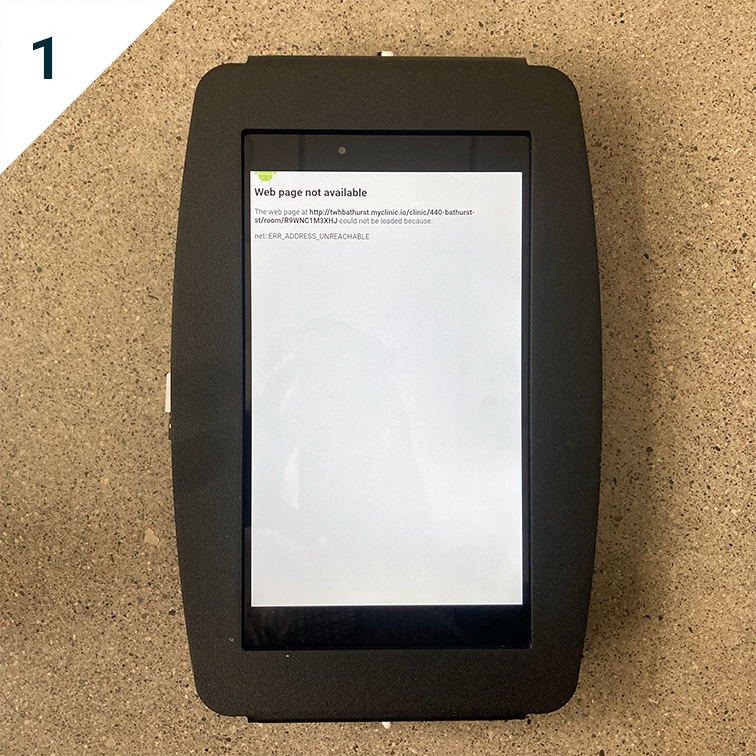Tutorials / Wi-Fi Settings
Accessing Wi-Fi Settings on a Tablet
Occasionally you might need to access the wi-fi settings on a wall-mounted tablet. Here are instructions on how to do that.
To access the wi-fi settings on a wall-mounted tablet:
Slide your finger down from the top of the tablet screen; that should reveal a green bar
Tap the three buttons at the top-right; that should reveal a drop down menu with three options
Tap the “Settings” option; that should reveal a modal that will ask you to “Enter a Password”
Enter your unique password (this should’ve been provided to you by your account manager); if the password is correct you will be taken to the “Settings” screen
In the “Settings” screen, tap the gear icon at the top-right; that should take you to the system “Settings” screen
In the system “Settings” screen, tap on the “Connections” heading
In the system “Settings > Connections” screen, tap on the “Wi-Fi” heading
In the system “Settings > Connections > Wi-Fi” screen, you can
add or update the relevant network
turn on / off the wifi connectivity
forget / re-add the relevant network
trigger a manual connection to a specific network
All of the above possibilities can help fix the occasional tablet connectivity issue.
If you’ve made the relevant changes and are still experiencing connectivity issues, restart the tablet. If there are still issues, contact your account manager for further assistance!