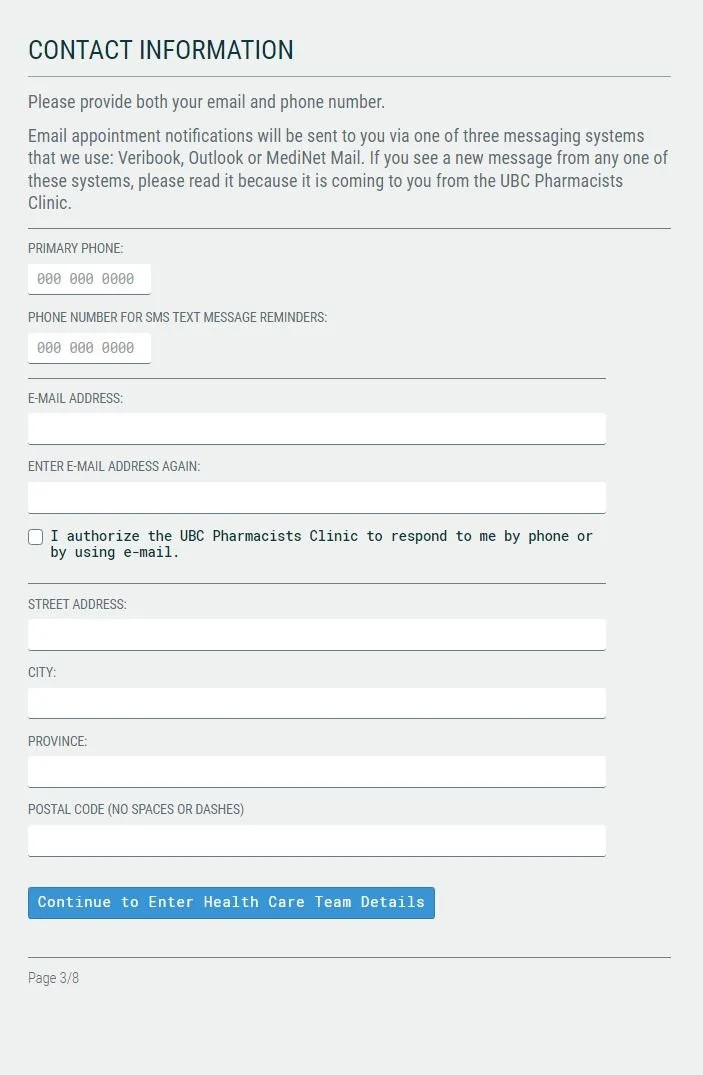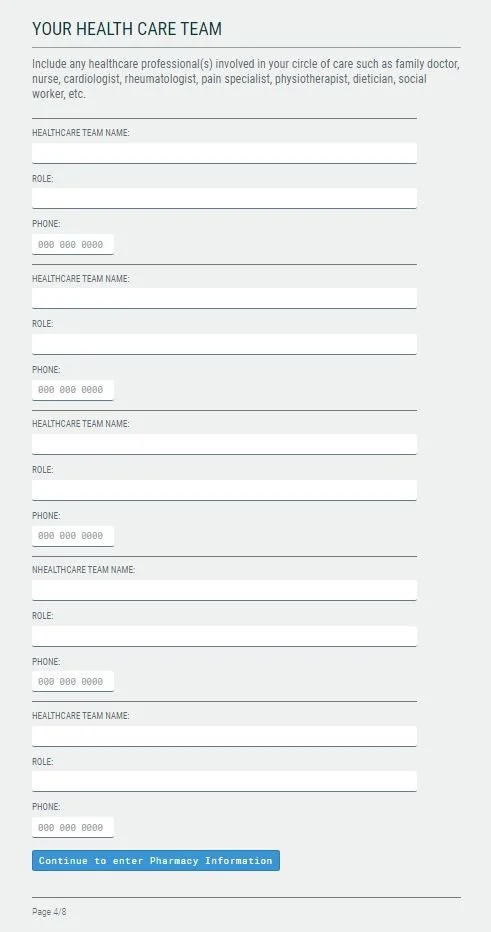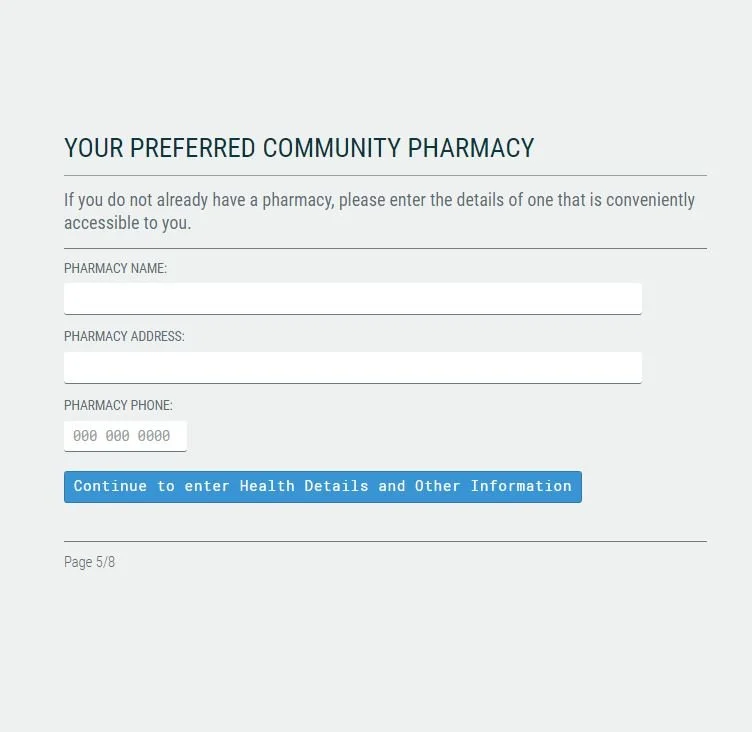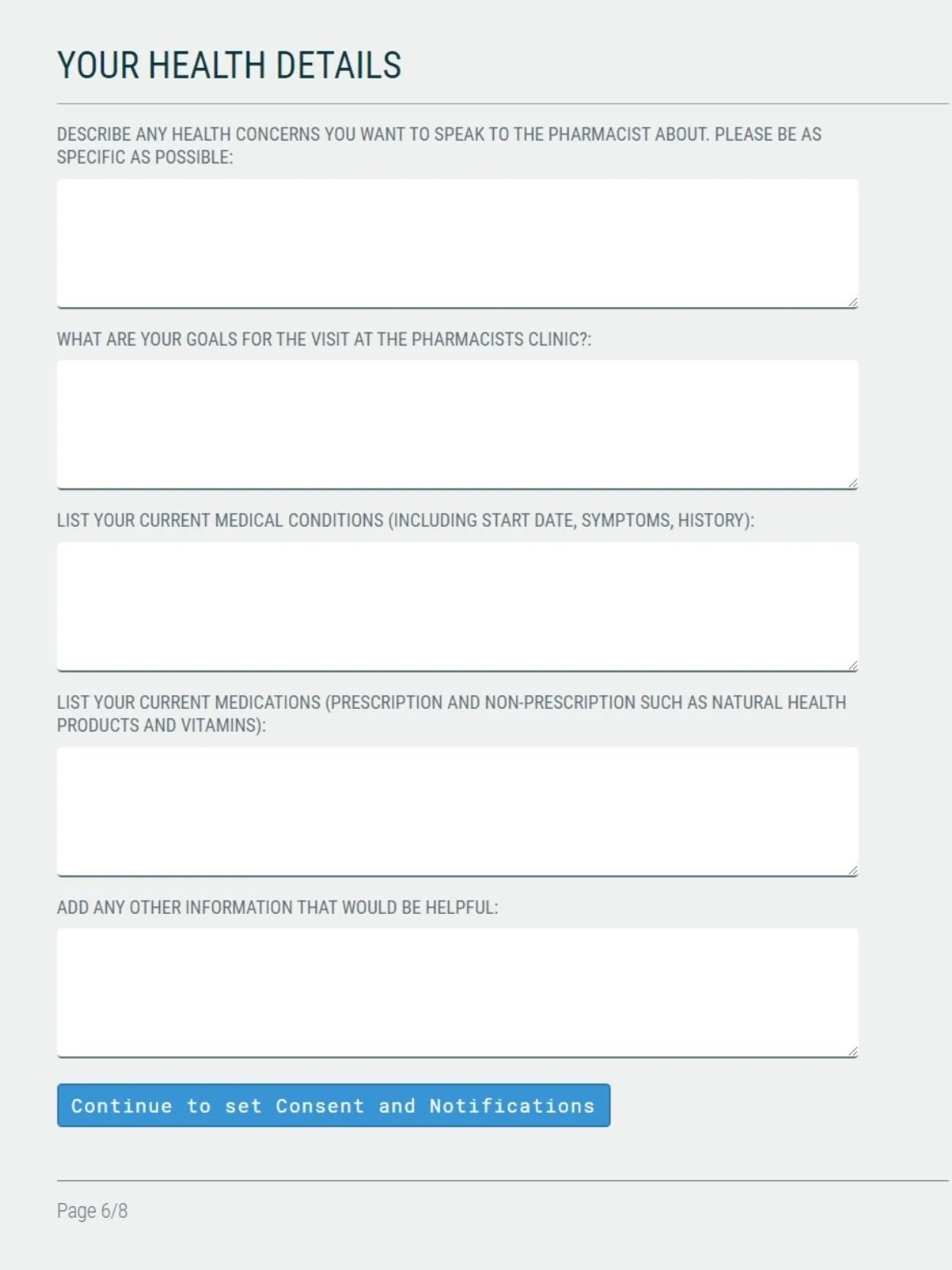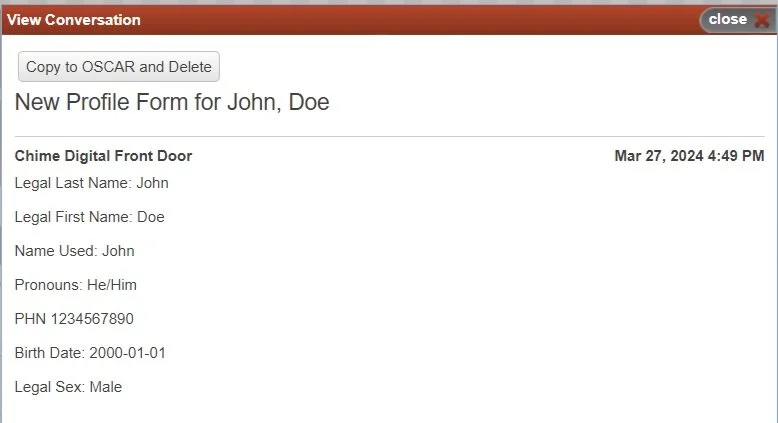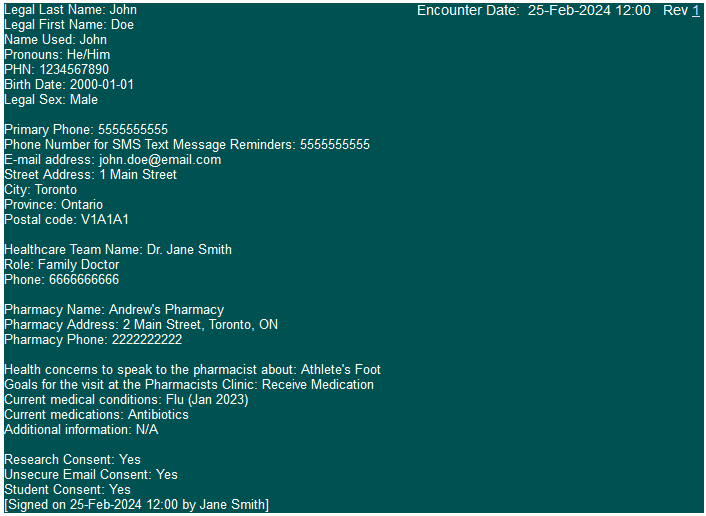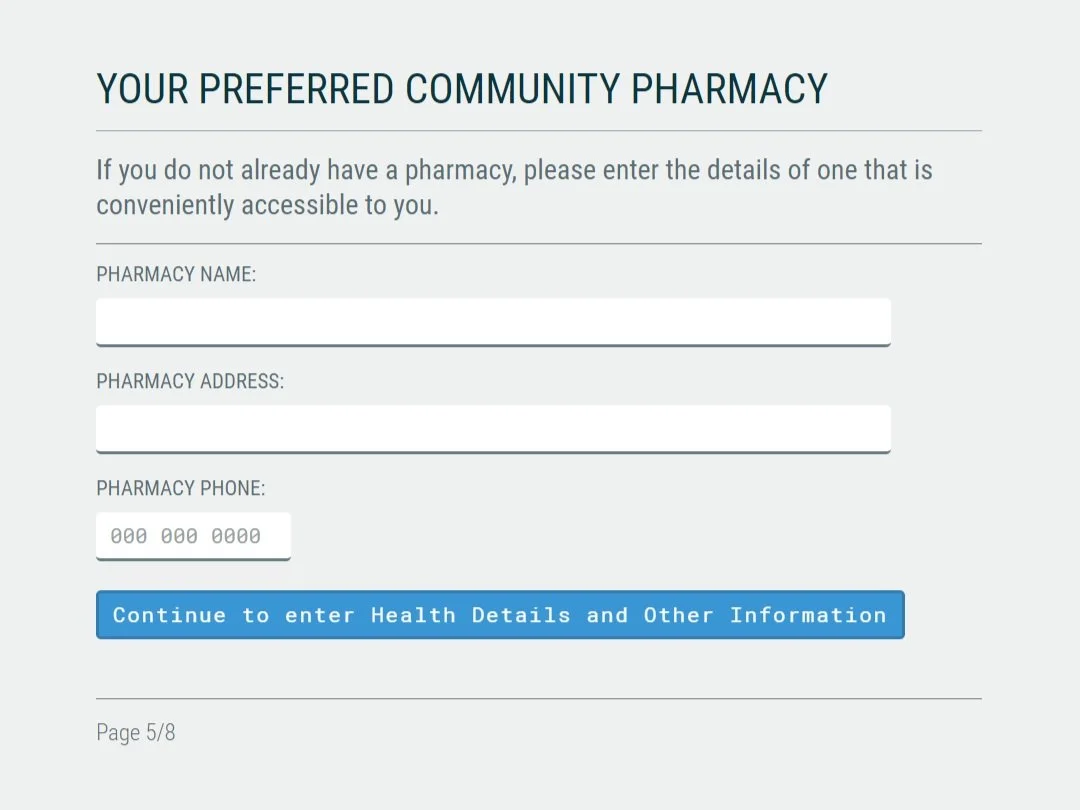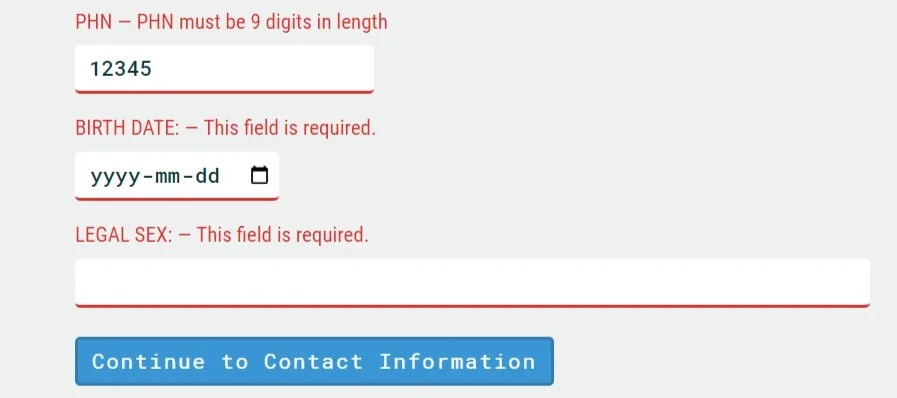Features / Custom Workflow Features / Example Custom Workflows
EMR Chart Population using Submitted Form Contents
This clinic uses our slide interface to walk users through different slides to enter and submit their information and medical history. This interfaces with the clinic’s EMR for easy chart population when they receive the form submission.
For this interface, users are guided through 8 pages to obtain all of the necessary information required to build the patient’s chart.
Page 1: Opening Page
This page advises patients that they are bound by professional and privacy legislation. They respect and uphold an individual's right to privacy and to protection of personal information.
Page 2: Demographic Information
Patients must complete their demographic information including their legal name, preferred name, and their health card information.
Page 3: Contact Information
Patients must enter their primary phone number, email address and home address, along with whether they consent to the clinic responding to them by either email or phone.
Page 4: Health Care Team
The patient must provide information regarding any health care professionals who are involved in their circle of care - for example, family physician, cardiologist, social worker.
Page 5: Preferred Pharmacy
Patients are directed to input their preferred community pharmacy information. They are instructed to choose a pharmacy that is conveniently accessed by them for ease of collecting prescriptions.
Page 6: Health Details
The next slide is dedicated to the patient’s health details. Patient’s are requested to be as specific as possible regarding any their health concerns, goals, any current medical conditions, current medications and any further information they believe would be helpful.
Page 7: Consents
The final slide for patient’s to complete is consents and opting in / out. Such as, consenting to email communication, and consenting to have a student learner participate in their care.
Page 8: Confirmation of Submission
Once all 7 previous pages have been completed, once patient’s click “Submit My Registration” on slide 7, the final slide is a confirmation message confirming that their registration was successfully submitted.
Additional Features
EMR Integration
Submissions will be parsed, formatted, and organized within Veribook. From there, the provider can easily view and manage submissions. Additionally, by integrating with the provider's EMR, demographic information can be swiftly generated from the submitted data with just one click.
Configurable Form Fields
Providers may configure a range of form fields for users to enter in their information. These fields may include the ability to enter plain text, select options form dropdowns, or acknowledge prompts with checkboxes. All the data entered will then be parsed into a readable format for submission into a patients chart.
Data Types and Validation
Fields are configurable with different data types as well as allowing plain text entry.
Options are available to validate what is entered in each field, ensuring clean data is received.