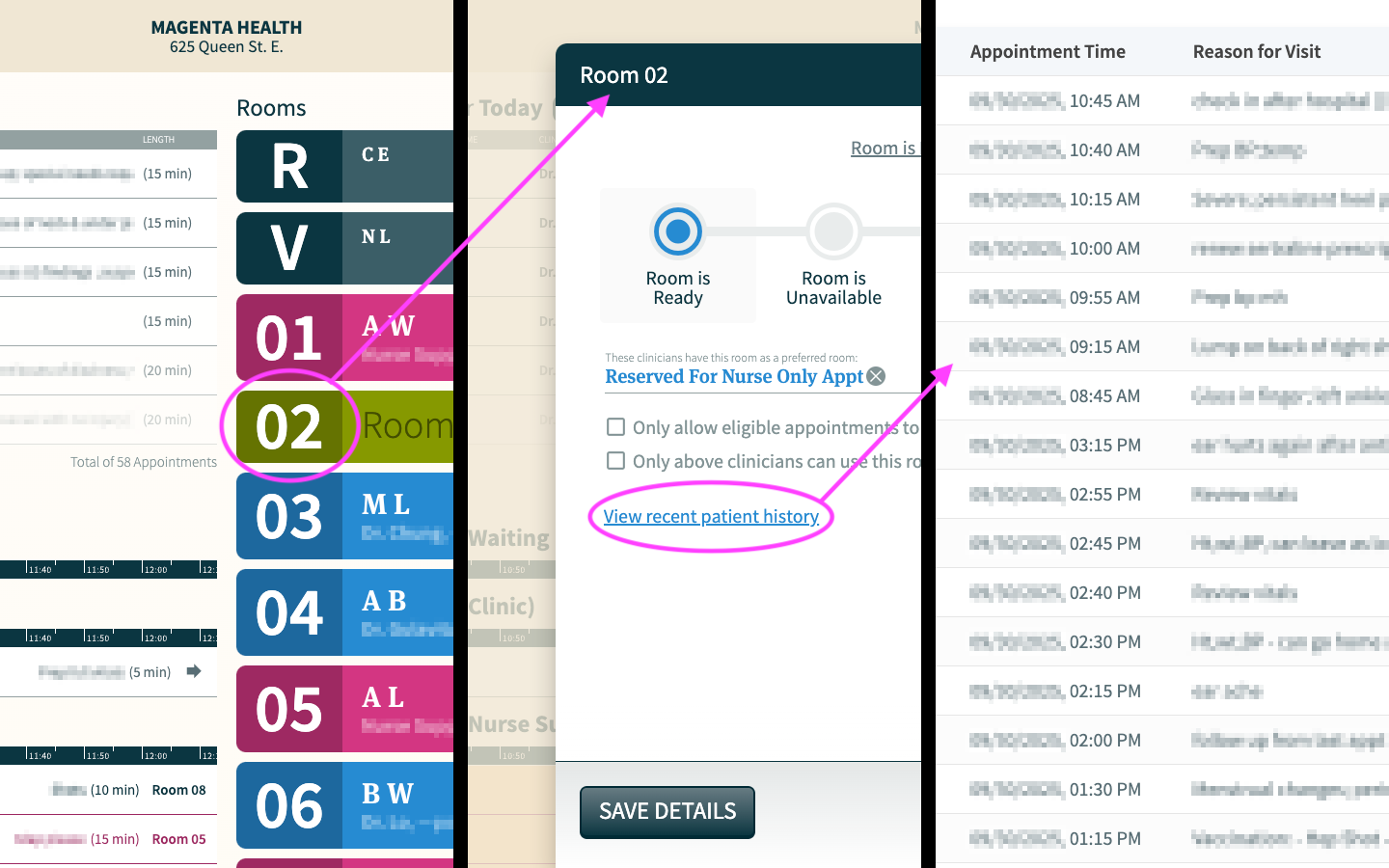Features / Configuration Level Features / Collaboration & Communication
Room History
The CHIME Dashboard enables you to quickly and easily find out which patients occupied a specific room, for what reason, and at what time with just a couple of clicks.
A common question that arises for clinics is “who was in that room, when and why”? CHIME has a feature that allows receptionist, administrators and clinicians to quickly answer this question with just a couple of clicks. We call it “Room history”.
Room history provides a detailed breakdown of patients who were assigned to a specific room, including their reason for visit, appointment time, when they were assigned and when they exited. Here’s how to access this feature:
Open you CHIME Dashboard and click on the room name / number that you are interested in
Once in the “Edit Room” modal, click on “View recent patient history” .
You will be presented with a table of all of the patients that were placed into this room in reverse chronological order. As previously mentioned, this table also includes the patients’ appointment times, reason for visit, the time at which the patient was assigned to that room, and the time at which they exited the room.
CHIME will keep 7 days worth of data for each room.