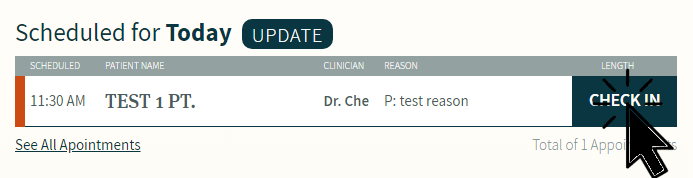Calling Patients to Check In
If a patient doesn’t check in before their appointment time, CHIME automatically generates a task requesting that admin call the patient to check them in. CHIME will clear the task automatically if the patient checks in before admin gets the chance to call them.
If the patient has not checked in, give them a call:
Hi, I’m [name] calling from your family doctor’s office. I’m just calling to check if you’re ready for your virtual appointment.
If the patient picks up and confirms they’re ready for their appointment, check them in via the CHIME dashboard. You can do this by hovering over the patient’s name on the left hand side and clicking the “check-in” button that appears.
If there’s no answer a first time, leave a voicemail if you can:
Hi, I’m [name] calling from your family doctor’s office. I’m calling to check you in for your appointment. I’ll try again in a few minutes, or you can check-in via the link in your booking confirmation email.
Open the patient in CHIME and add the “Wait and Call Pt Again” template. Advance the current step, the system will automatically let 5 minutes elapse, and then tell you to call the patient again.
If there’s no answer a second time (when you try again in according with the “Wait and call pt again template”):
Try calling one of the alternate numbers listed in the “Call patient to check in” task.
If the number you reach them at is different from the number in their “reason for appointment” confirm the preferred number with the patient. If the preferred number has changed, check the patient in, then edit their reason for appointment so the correct number is shown.
If there’s still no answer, or if there are no alternate numbers, contact the physician to advise. We recommend using your preferred internal messaging system. Or, if you prefer, you can rely on the note added to CHIME alone.
Hi - I’ve called [patient] twice to check them in, but they didn’t answer either time. I will leave to your discretion whether you try them again or whether you will just mark them as a no-show!
Go to the scheduled queue and click on the patient name. Edit the reason for the appointment to add a note. For example: [No answer - see message]
Save, and leave the patient in the "scheduled" queue