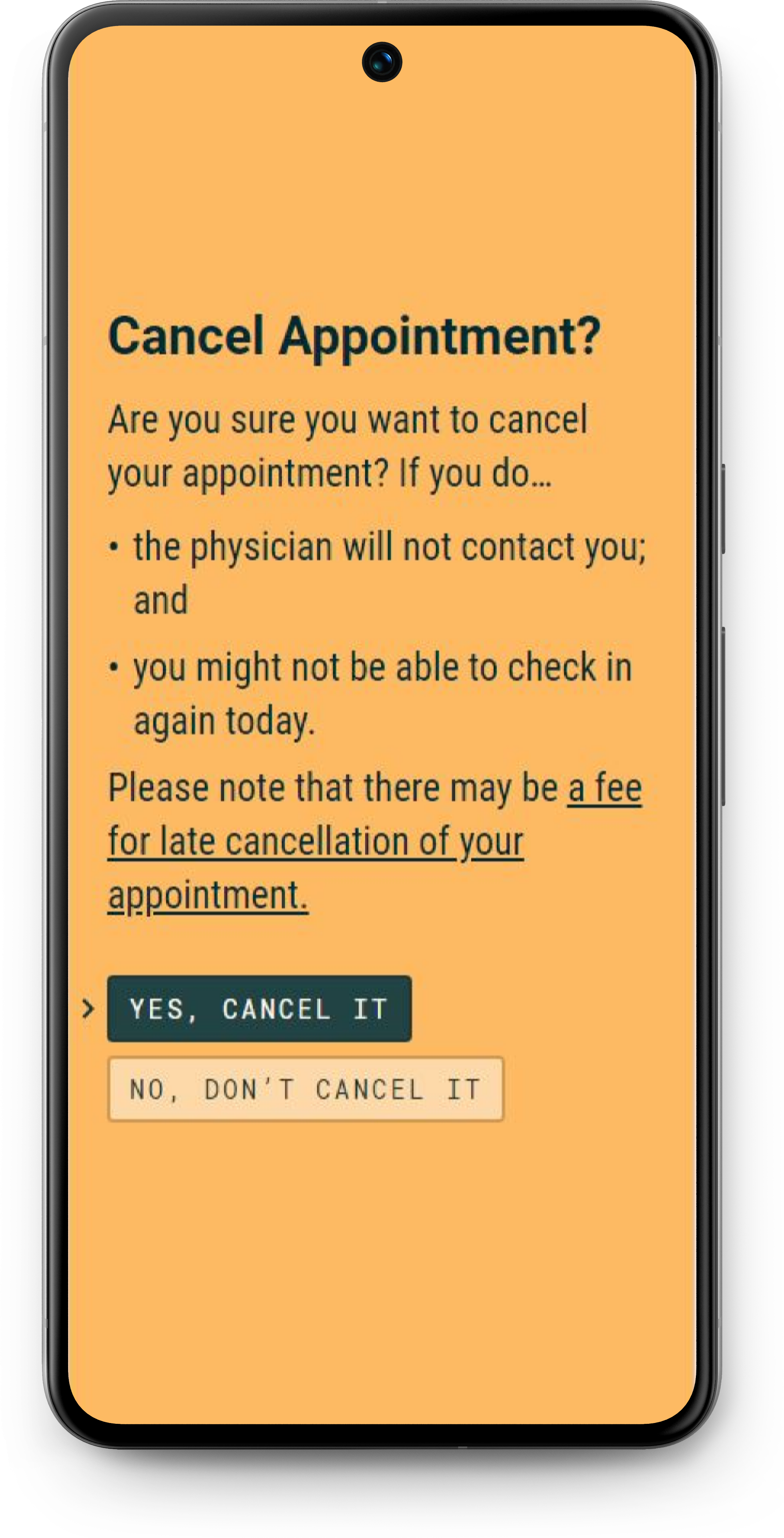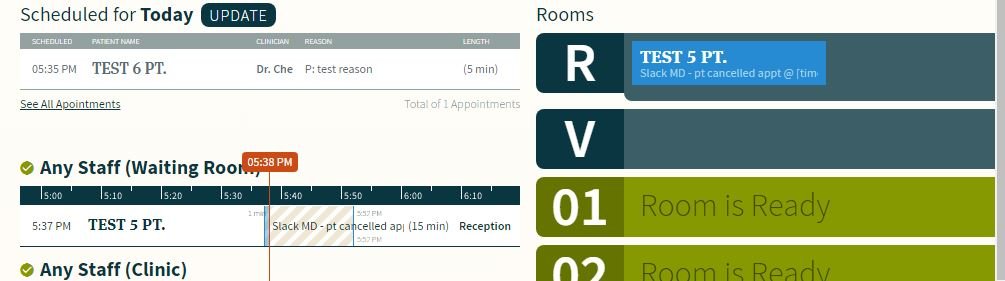Patient Check-In Overview
Patient check-in is kept as simple and easy as possible. We want patients to remember they have a virtual appointment, and be ready when the time for that appointment is near.
We also have a new ‘auto-check-in’ feature which allows your system to automatically mark a patient as "checked-in" a set number of minutes before their appointment time.
In total, patients are sent three reminders to check-in for their upcoming appointment:
An email reminder is sent to the patient the day before their appointment.
If they have not yet checked in 10 minutes prior to their appointment, they receive a text message with check-in instructions.
If they have still not checked in at the time of their appointment, admin will then attempt to call the patient and check them in manually.
If admin is unable to reach the patient, they will add a note to the appointment. Whether you still attempt to contact the patient at this point, or choose to mark them as a no-show is up to you.
If a patient tries to check in, this is what they see:
Late Check-In
If a patient tries to check-in late for their appointment, they will not see a wait time. Instead, they will get the message below.
On your end, the patient is added to your queue, but paused. It’s up to you if you would still like to see this patient, cancel their appointment by deleting it, or provide instructions for admin instead.
Cancelled Appointments
Patients are able to cancel their appointment if they are no longer available.
If a patient tries to cancel, they’re taken to a screen that asks them to confirm that they do not want to be contacted and will rebook their own appointment. They’re also notified that late cancellation may result in a fee. They can only check out after confirming that they understand.
Patient appointments are never canceled “automatically” regardless of how long they’ve been in the waiting room.
If a patient tries to cancel their appointment, they are first asked to confirm:
After the patient has confirmed, a task will appear in CHIME.
Check-In Errors
If a patient can’t check in for any reason, such as entering the wrong information, or if they have particular challenges with technology, admin will give them a call to manually complete check-in for them. This is our failsafe measure to ensure that these patients are accomodated, while still being able to ensure that they’re ready for their appointment.
You can view an example of our error workflow below.
First, we try to check them in with their OHIP number just in case there’s an error in the phone number.
If the patient still can’t check in, we give them some information advising them to:
Double check the date of their appointment
Try checking in again
Wait for admin to give them a call